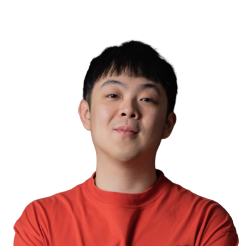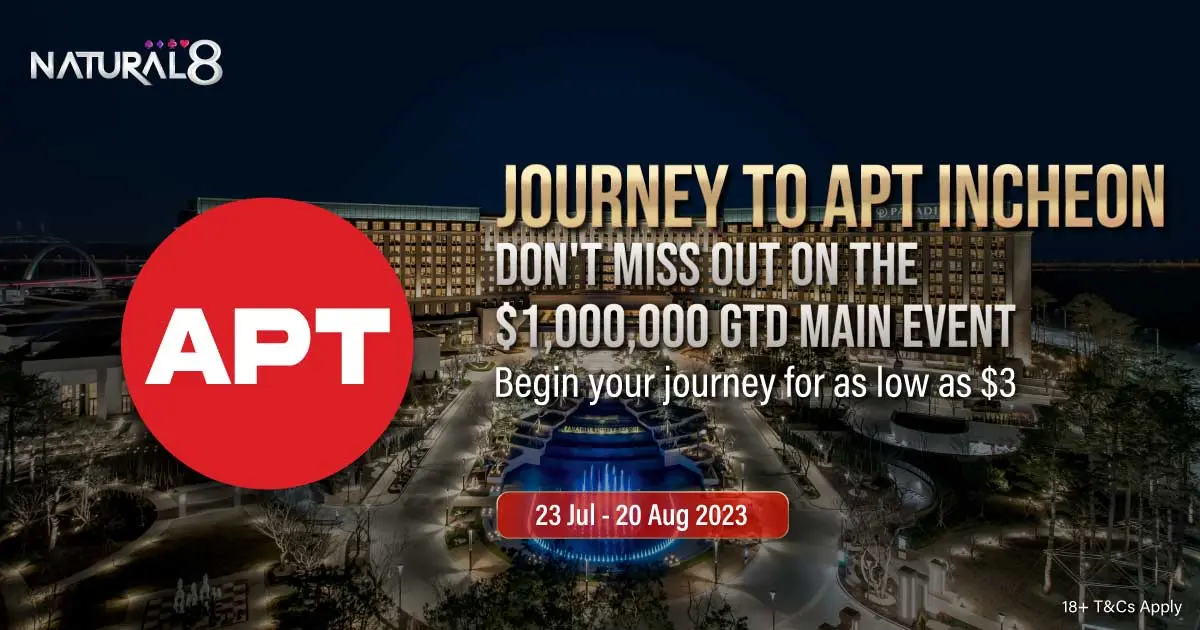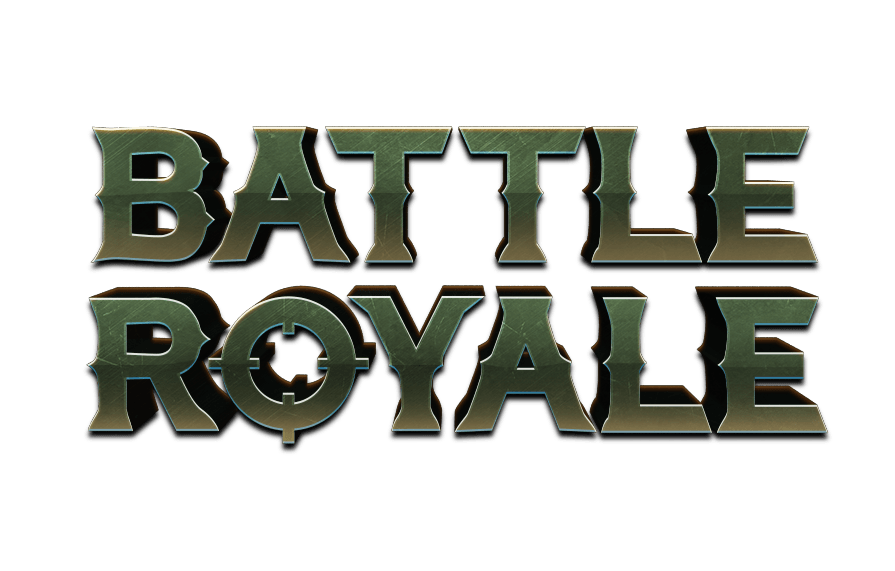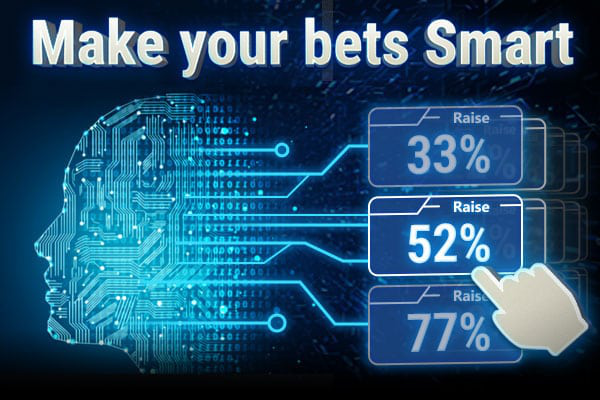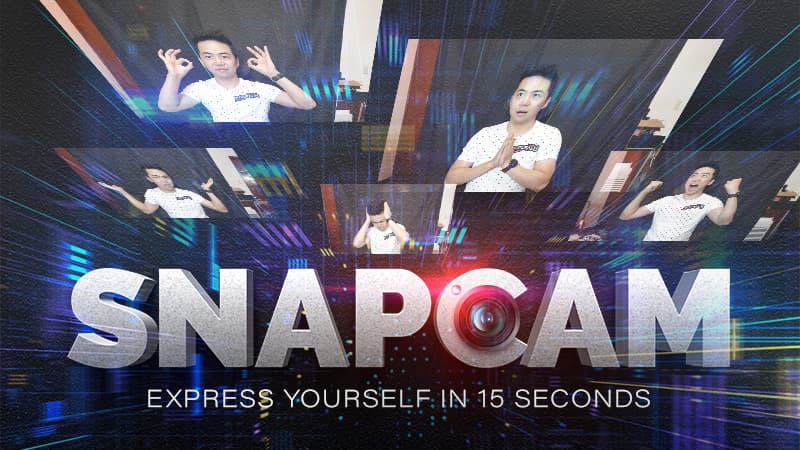-
Customisable Hotkeys

Enhance Your Gameplay With Customisable Hotkeys
The mouse slowing you down? No problem, we've got you. Customise Hotkeys and spend more time about the decision you're facing rather than getting your mouse to scroll over to the All-in button. Configure your own hotkeys and rule the tables!
Unleash the Power of Customisable Hotkeys
Get ready to revolutionise your online poker experience with customisable hotkeys! Now, you have the freedom to unleash your true potential by customising your very own hotkeys. Imagine the thrill of effortlessly executing your moves and strategies with a simple press of a button.
Seamlessly assign your preferred actions to specific keys, streamlining your decision-making process and eliminating unnecessary clicks. With personalised hotkeys, you can focus on the game, react swiftly, and make strategic moves effortlessly. Embrace the freedom to tailor your controls to your unique style, and watch as your performance soars to new heights.
How To Use Customisable Hotkeys
Turn on the Hotkeys function within the client and you'll be able to customise them as you wish. It's easy to do regardless of whether you're on a Windows or a Mac device.
You'll be able to set your favourite keys for basic actions such as Fold, Bet or Call, as well as other configurations for Straddle, Show cards, RIMT, Accept or Decline and much more.
In the settings menu, you can enable or disable the use of hotkeys for table actions, software functions, and even game options by toggling the “Use Hotkey” button ON or OFF. You can also change the designated key used for each action to ensure that your hotkeys are set up exactly how you like them. Once you’re satisfied, click “Apply” and you’re all set!
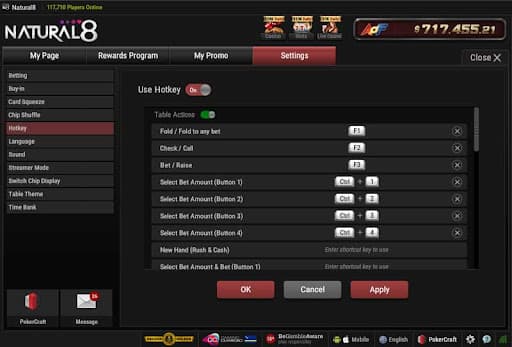
We also understand that even the most experienced players can sometimes forget or need to reassign their hotkeys during intense poker sessions. That's why our customisable hotkeys feature goes the extra mile to ensure a seamless experience.
Simply tap on the hotkeys icon to display your personalised hotkeys right on the poker table, within your field of vision. This means you can quickly glance at the screen and regain control with ease. With this convenient feature, you'll never miss a beat or lose your momentum. It's all about keeping you in the zone, eliminating distractions, and maximising your gameplay efficiency.

*Image for illustrative purposes only.
Customisable Hotkeys - Tailor Your Actions
With a wide range of actions at your fingertips, you have the power to tailor your gameplay to match your unique style and strategies. From pre-defined betting amounts to quick-fold options, the possibilities are endless. Let's explore the diverse array of actions that you can assign to your hotkeys, empowering you to make swift moves, seize opportunities, and dominate the tables with ease.
Table Actions
Fold / Fold to any bet - This will fold your hand when it is your turn to act.
Check / Call - If no one to act before you has bet/raised and you have the option to check, you can use this to check. If there is action before you, you can use this to call.
Bet / Raise - Using this will bet/raise the minimum amount on the table. For example, if there is no action before you, using this hotkey will make a bet of 1 big blind. If there is a bet/raise before your turn to act, using this will make the minimum raise
Select Bet Amount (Button 1/2/3/4) - Selects any of your 4 custom bet buttons for use when betting/raising, which can be combined with the Bet/Raise Hotkey.
New Hand (Rush & Cash) - Moves you to the next hand in Rush & Cash formats.
Select Bet Amount & Bet (Button 1/2/3/4) - Selects one of your 4 custom buttons for betting/raising and will execute this action. Similar to Select Bet Amount hotkey but combines both in a single action.
Bet/Raise All In - Puts you 'All in' in games where you can do this. For example, this may not be available in Pot Limit or Limit games.
Game Functions
Toggle Alternative Currency - Switches your stack display between currency/chips & Big Blinds
Straddle - Performs a Straddle (where permitted).
Move Table - Requests that you leave this table and be assigned to a new one at the same buy-in level.
Tile Table - Activates the 'Tile Table' display, automatically arranging your tables on the screen In a tiled layout.
Cascade Table - Activates the 'Cascade Table' display, which will arrange tables on the screen in a cascade layout.
Sit Out Next Hand - Sits you out when the current hand is finished on the active table.
Sit Out Next Blind - Sits you out the next time you are due to pay either the Big Blind or Small Blind on the active table
Rabbit Hunt - Activates the 'Rabbit Hunt' Feature when offered to you.
Time Bank - Activates any timebank you have set to be manually activated
Hand History - Opens the 'Hand History' Log
Add Chips - Opens the dialogue box to add chips to your stack.
General Options
Select Cashout - This will accept the offer if EV Cashout is offered. For more details on EV Cashout, please click here.
Cashout Decline - If EV Cashout is offered, this will accept the offer. For more details on EV Cashout, please click here.
Run It Once - If Run It Multiple Times is offered, this will select Run It Once
Run It Twice - If Run It Multiple Times is offered, this will select Run It Twice.
Run It Three Times - If Run It Multiple Times is offered, this will select Run It Three times.
Show Left Card - In Holdem games, show the card displayed on the left side of your hand after the hand (if you are involved in a showdown, this will be overridden)
Show Right Card - In Holdem games, show the card displayed on the right side of your hand after the hand (if you are involved in a showdown, this will be overridden)
Show All Cards - Show your cards after a hand (if you are involved in a showdown, this will be overridden)
Frequently Asked Questions (FAQs)
If you need more assistance, feel free to contact our friendly support staff who are ready to assist you 24/7.
What are Hotkeys?
Hotkeys are shortcuts that can be programmed to perform a table action (e.g. folding) or a function (e.g. changing a stack display from chips to BBs) on an active table.
How do I activate/turn on Hotkeys and can I turn them off?
To enable or disable the hotkeys feature please visit the Settings page in your Natural8 App and toggle the “Use Hotkey” button ON or OFF depending on your preference.
Are Hotkeys available for all games?
Yes, any active tables can have hotkeys applied, although please be aware some hotkeys are not compatible with certain game types so pressing them may have an unexpected result
Can I use mouse buttons as hotkeys?
At this time, only keyboard keys can be set as native hotkeys. There are no plans to extend this to allow mouse buttons to be used as native hotkeys, as mouse buttons have other functions within the game client.
How do I know which table is active to avoid misclicks?
There is a thick green border around the edge of the active table. This will be the one your mouse pointer is currently hovering over. Any use of hotkeys will be on this table.
Terms & Conditions
- Natural8 reserves the right to investigate any players suspected of fraudulent activity, and take any necessary action. In the event of multi-accounting, bonus hunting, or foul play, Natural8 reserves the right to forfeit any prize amounts that have been paid along with any remaining cash balances, without prior notice.
- Natural8 reserves the right to cancel or modify this offer at any time without prior notice, and at its sole and absolute discretion.
- This promotion is subject to the terms and conditions of the Natural8 website.
- Natural8 is an advocate of safer gambling. If you feel you might have an online gambling problem, do seek further advice or counseling at www.begambleaware.org